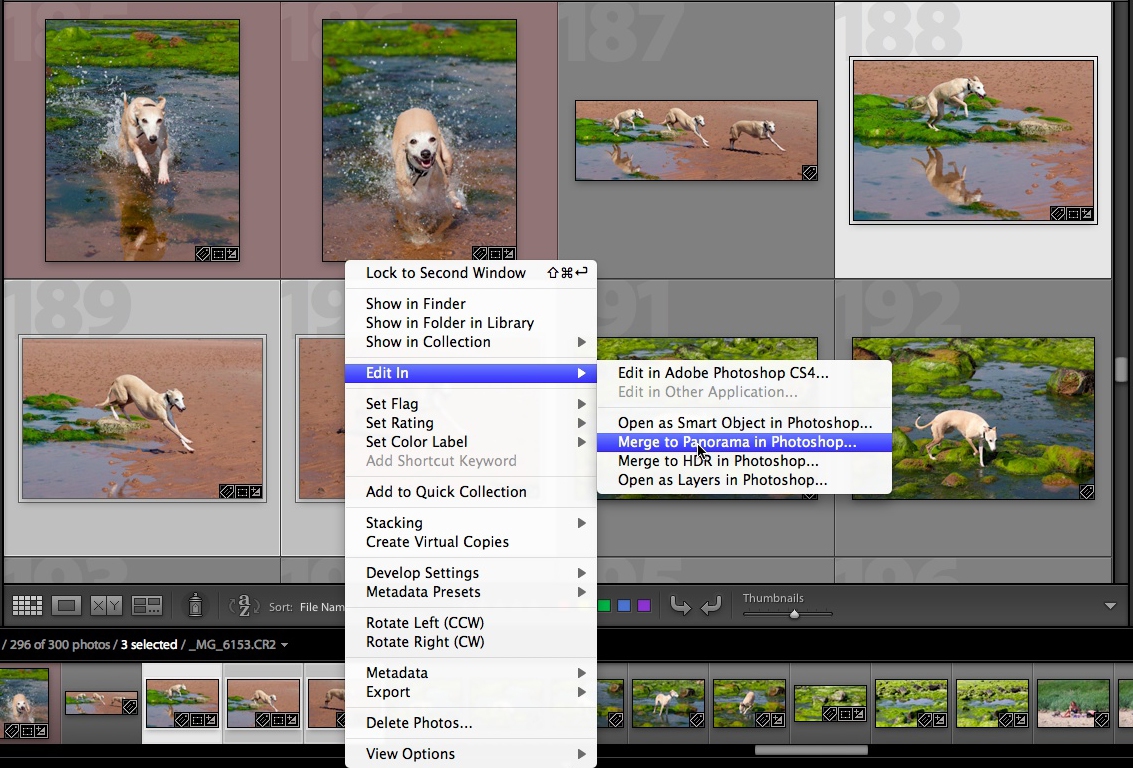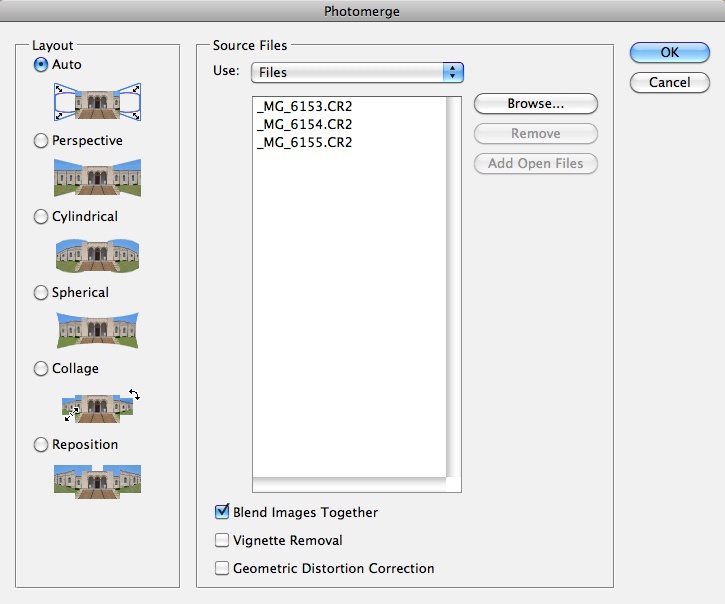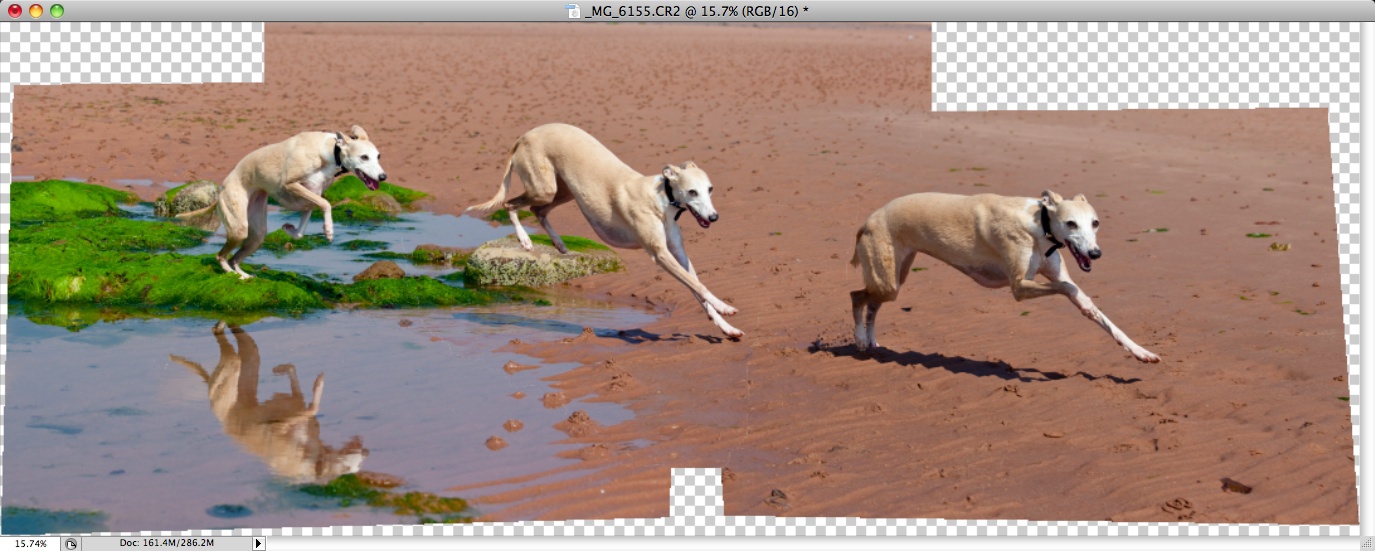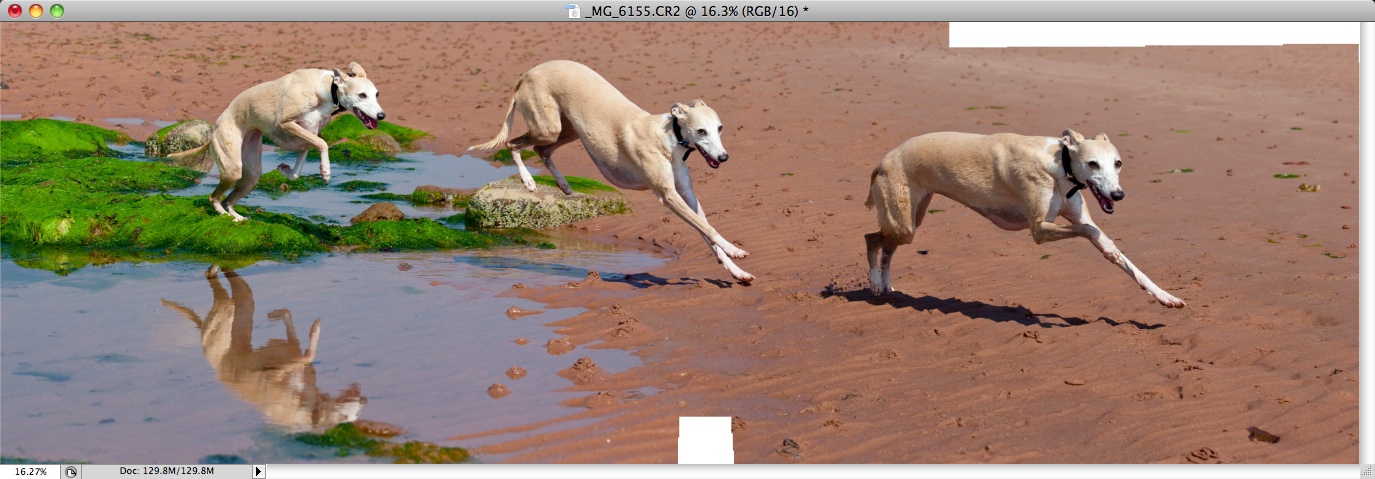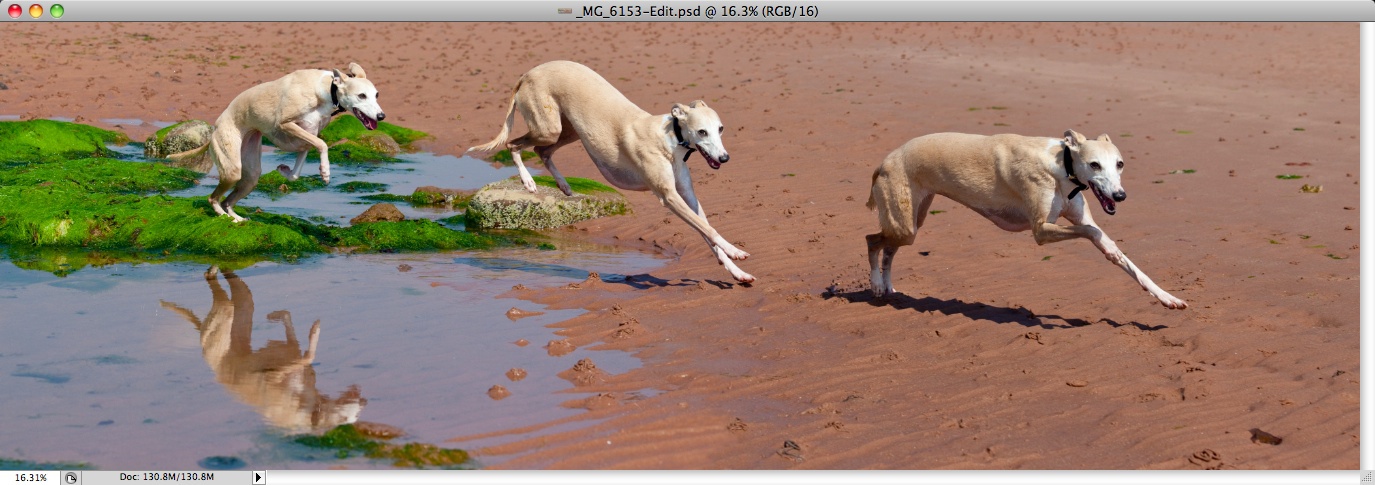You probably have gathered from the images on my site, that creating panormas (vistas) and virtual realisties by stitching multiple images together is one of my specialities. So I decided to do an experiment with three images shown below that I took of Lola at Portencross Beach.
And I am quite chuffed with the result.
Now how did I do that?
Anyone can do this! It’s easy. But be warned, you’ll need an awful lot of wine. To start off, I select the images in Lightroom, right click and select Edit In – Merge to Panorama in Photoshop which seamlessly launches Photomerge from Lightroom and saves the result back to the Lightroom catalogue.
In the Photomerge dialogue, there are a few options, but I just leave the settings as default. In my experience, Photoshop will either do a wonderful job or makes an absoluate hash off it, in which case I simply refer back to using PTGui Pro. In this case, Photoshop came up with a perfect stitch.
Then kick off the photomerge, open a bottle of wine, and poor yourself a glass. When your glass is empty, just refill it. Go on, have another glass. Take the whippet for a walk. And, yes you guessed it, have another glass. When Photoshop finally completes the number crunching, this is the result.
Then a suitable crop. Unfortunately, a few bits are missing in this case, requiring a little cloning work. Had I used a slightly wider focal length, a crop would have been sufficient. More crop in this instance would have lost part of the reflection and would have taken away any space (sand) above Lola.
Finally, another glass of wine to celebrate the result.